Move Devices
The Move Devices feature within the Installation Portal is used typically for resellers or finance companies that physically receive devices and then ship to a dealership or installer. Move Devices contains all the uninstalled devices in your account. From this list, you can easily move the devices into the dealer’s account or the installer sub-account.
To Move Devices:
1. Select the Installation Portal button on the Sidebar, and then click the Move Devices button.
• The Move Devices into Account screen displays.
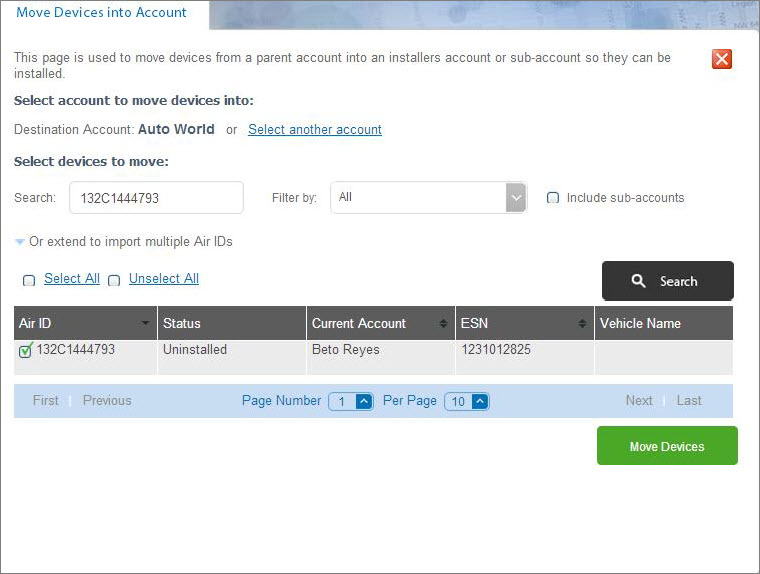
2. Click the Select another account link to select the device’s destination account. This is the account to which you are moving the device.
• The Select Sub-Accounts screen displays.
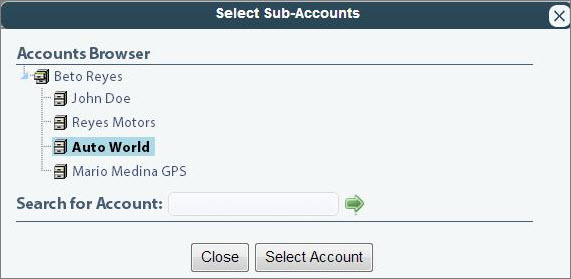
3. To select a sub-account, click the main account name. LenderOutlook expands the account list to show any sub-accounts.
4. Select the sub-account from the list, and then click the Select Account button.
5. Enter the Air-ID in the Search field, and then click the Search button.
• To search for and move multiple devices, click the blue triangle to expand multiple Air-IDs box. Separate Air-IDs with commas.
• LenderOutlook displays all the devices included in your search. From this list, you can select which devices to move.
6. Select the check box for each device that you want to move.
7. If you are moving all devices in the list, select the Select All check box above the list.
8. Click the Move Devices button.
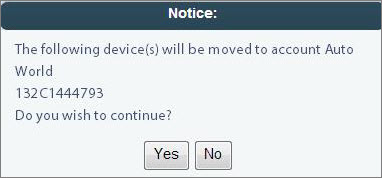
9. Click the Yes button to confirm the move.
10. Click the OK button to close the confirmation message.



