Add a Schedule Action
The Add New Schedule screen provides a simple interface for scheduling actions and increases your productivity by helping you to schedule multiple commands to multiple vehicles quickly and efficiently. You can schedule new actions by schedule type: by time or by event.
Add a Schedule Action:
1. From the Schedule Actions screen, select the Add a New Schedule Command tab.
• The Add Scheduled Commands tab displays.

2. Select the Scheduled Type from the drop-down list.
• Set up by event – Configures the scheduled action for selected vehicle(s) by the select event from a pre-defined list of event types based on the selected device.
• Set up by time – Configures the scheduled action for the selected vehicle(s) based on user-defined interval.
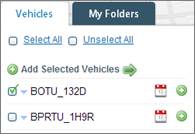
3. Add Vehicle(s) to the scheduled action:
-
To add a single vehicle or one vehicle at a time, click the Add button next to each vehicle.
-
To add multiple vehicles at once, select the check box for each vehicle and then click the Add Selected Vehicles button at the top of the Vehicles list.
-
You cannot select a command to schedule until you have added a vehicle to the scheduled action.
4. Select a Command Type from the drop-down list (e.g., Get fastest speed of the day).
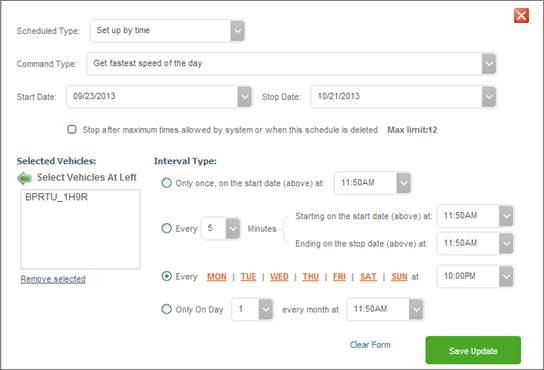
5. If you selected Setup by Time then you must configure the Interval Type settings.
6. If you selected Setup by Event then you must select an Event Type to trigger the scheduled action.
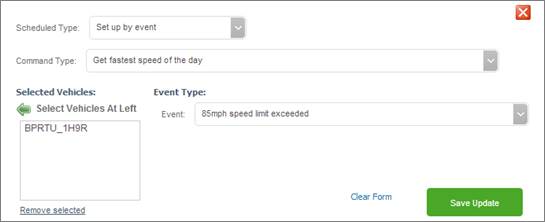
7. Review the settings, and then click the Save Update button.
8. Click the Yes button to confirm the action cost.



