Add a New Payment Reminder
Use LenderOutlook's Payment Reminder feature to send payment notifications via text message and/or email to customers when a payment is coming due. You can create up to three payment notifications prior to the due date. Plus, you can configure an audible in-vehicle buzzer reminder in the event the payment is past due. You can also create an action to send a disable starter command in the event a payment is past due by a set number of days.
Add a Payment Reminder:
1. From the Payment Reminders screen, select the Add a New Payment Reminder tab.
• The Add Payment Reminder screen displays.
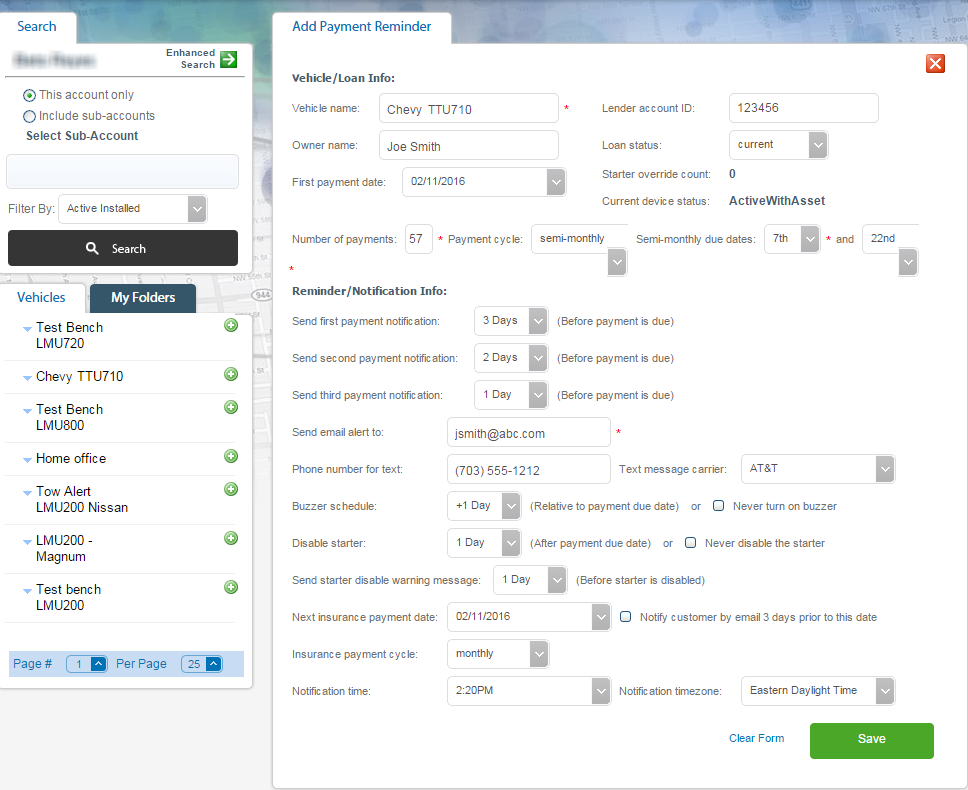
2. To add a vehicle to this payment reminder, click the Add button next to the vehicle. You must add a vehicle to create the payment reminder.
3. Populate the Vehicle/Loan Info fields as needed.
4. Select First Payment Date from the pop-up calendar.
5. Enter the Number of Payments, and then select Payment Cycle from the drop-down list.
6. Select the reminder interval for each Payment Notification from the drop-down lists (e.g., 3 Days, 2 Days, 1 Day).
• You can select up to three notifications.
7. To send notifications via Email, enter the customer’s email address.
8. To send notifications via text message, enter the customer’s Phone number, and then select the customer’s mobile Carrier from the drop-down list.
9. If the vehicle's device supports in-vehicle buzzer and starter disable commands, set the Buzzer and Starter options.
10. If your system supports insurance reminders, select Next Insurance Payment Date from the pop-up calendar, and then select the Insurance Payment Cycle from the drop-down list.
11. Click the Save button to create both the Payment Reminder and the Payment Schedule.
12. Click the OK button to confirm successful set-up.



