Adjust Airtime Invoices Screen
The Adjust Airtime Invoices screen enables you to request credit and deactivate recently renewed devices. You have approximately one month from the renewal processing date to request credit for a device. This screen only shows invoices that include devices within the credit request grace period.
Credits are applied regularly throughout the month. When you request a credit, LenderOutlook immediately places the corresponding invoice on hold as Pending until the credit has been applied.
Note: You cannot pay a Pending invoice. As soon as the credit is applied, the invoice will become available for payment.
To Manage Airtime Invoices:
1. Select My Accounts from the Menu bar, and then select the Manage Auto Renewals on the Sidebar.
2. Select the Adjust Airtime Invoices tab.
• The Adjust Airtime Invoices screen displays. The list of devices is blank until you select an invoice from the list.
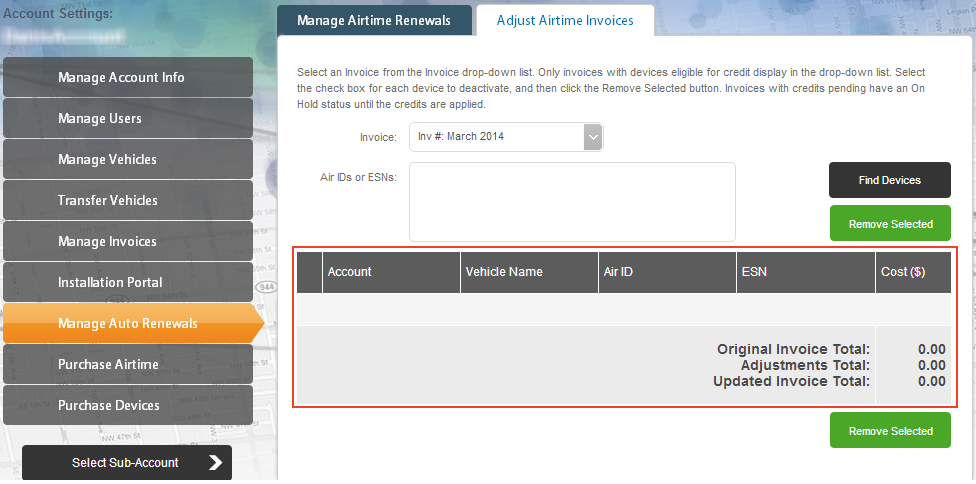
3. Select an invoice from the Invoice drop-down menu.
• You can also search for devices using the Air ID/ESN search field. Type the device Air ID or ESN in the field. Separate multiple devices with commas.
4. Click the Find Devices button.
• LenderOutlook displays the devices from the selected invoice or from the Air ID/ESN search field. If a credit has been requested for a device, the "Credit Pending" note displays below the Air ID. You cannot reverse a credit request.
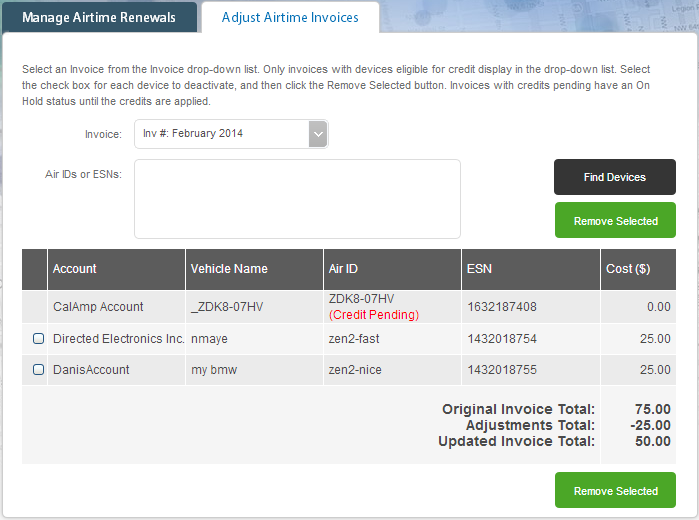
5. Select the check box for the device that you want to deactivate and request an airtime credit.
6. Click the Remove Selected button.
7. Click the OK button to confirm the credit request and deactivate the device.
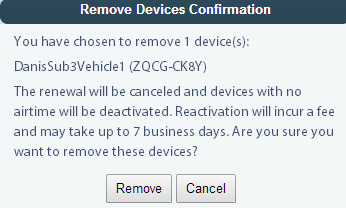
• The note “Credit Pending” displays below a device that you have marked to remove from renewal. Once you have requested credit for a device, you cannot reverse the credit.



