Message Notifications
Message Notification is a black box that displays in the lower-right corner of the TechConnect screen when you receive a new message from a driver. Click the View Details link to display the message in the Details frame. If you are using Google Chrome as your web browser, you have the option to enable desktop notifications. This allows you to work outside of the TechConnect screen or even FleetOutlook and still receive desktop notifications of incoming messages from drivers.
Note: The TechConnect Message Notifications only display when the TechConnect tab is the active tab unless you have enabled Desktop Notifications and are using Google Chrome.
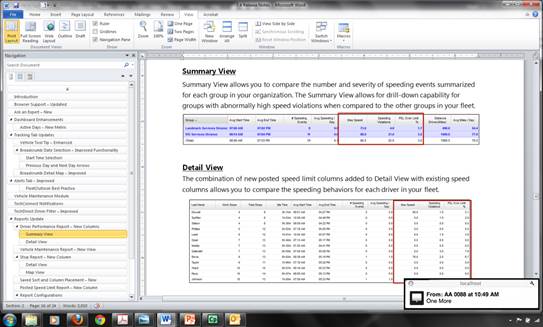
Enable Desktop Notifications
You must enable desktop notifications to receive incoming messages from drivers when you are working outside the TechConnect screen or FleetOutlook. Currently, desktop notifications are only available for customers using Google Chrome.
To Allow Desktop Notifications:
1. Open FleetOutlook using Google Chrome as the browser, and then select the TechConnect tab.
• FleetOutlook displays a message in the header bar to allow TechConnect desktop notifications.
• 
2. Click the Go button.
• FleetOutlook displays a second message to confirm the display of desktop notifications.
• 
3. Click the Allow button.
• After accepting, messages sent to TechConnect display as they have in earlier versions. If you navigate to another tab within FleetOutlook or a different application, TechConnect desktop notifications display in the bottom right-hand corner of your screen.
• You only have to allow messages the first time you use TechConnect with Google Chrome.



