Landmark Bulk Uploads
You can upload and save numerous landmarks at once using the Bulk Upload feature. Bulk Upload uses a CSV formatted file, which allows you to quickly save numerous FleetOutlook landmarks with one action.
You must download the Landmarks template to your local computer in order to bulk upload your landmarks. The template is in CSV format (Comma Separated Value). The template contains three sample rows of data. Delete these rows prior to uploading the template to FleetOutlook Admin. After you enter all of your landmarks, save the file. When prompted, keep the CSV format and name.
To Bulk Upload Landmarks:
1. Select the Landmarks tab, and then select the Active tab.
2. Click the Upload button.
• The Upload Landmarks screen displays.
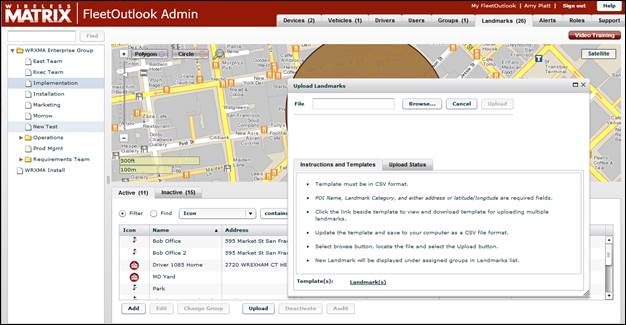
3. Click the Landmarks template link at the bottom of the screen.
• The Save As dialog box displays.
4. Navigate to where you want to store the template, and then click the Save button.
5. Open the Landmarks template from the save location.
6. Delete the sample landmark information, and then add the information for your landmarks.
• You must use a complete address (City, State and Zip) or Latitude/Longitude coordinates.
7. Click the Save button to save the changes you made to the template.
• If you are using Microsoft Excel, you may receive a feature compatibility warning. Click the Yes button to keep the workbook in CSV format.

8. Navigate back to Active Landmarks tab in FleetOutlook Admin.
9. If the Upload Landmarks screen is not displayed, click the Upload button.
10. From the Upload Landmarks screen, click the Browse button to upload the saved bulk upload file.
• The Open dialog box displays.

11. Select the saved bulk upload file, and then click the Open button.
• FleetOutlook automatically populates the File field with the template name.
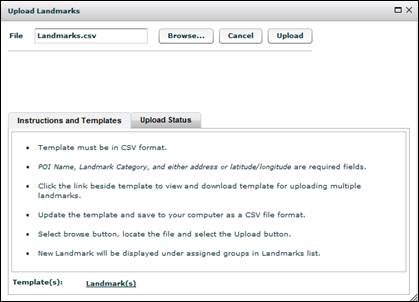
12. Click the Upload button.
• FleetOutlook uploads the landmarks and displays the Upload Status tab.

• Each row represents a landmark. FleetOutlook indicates if the landmark uploaded successfully or failed. For any landmarks that failed, you will have to fix the errors and re-upload them or create the landmark manually within FleetOutlook.
13. Click the Close button in the upper-right corner of the screen.
• FleetOutlook displays all successful landmarks on the Active tab.



