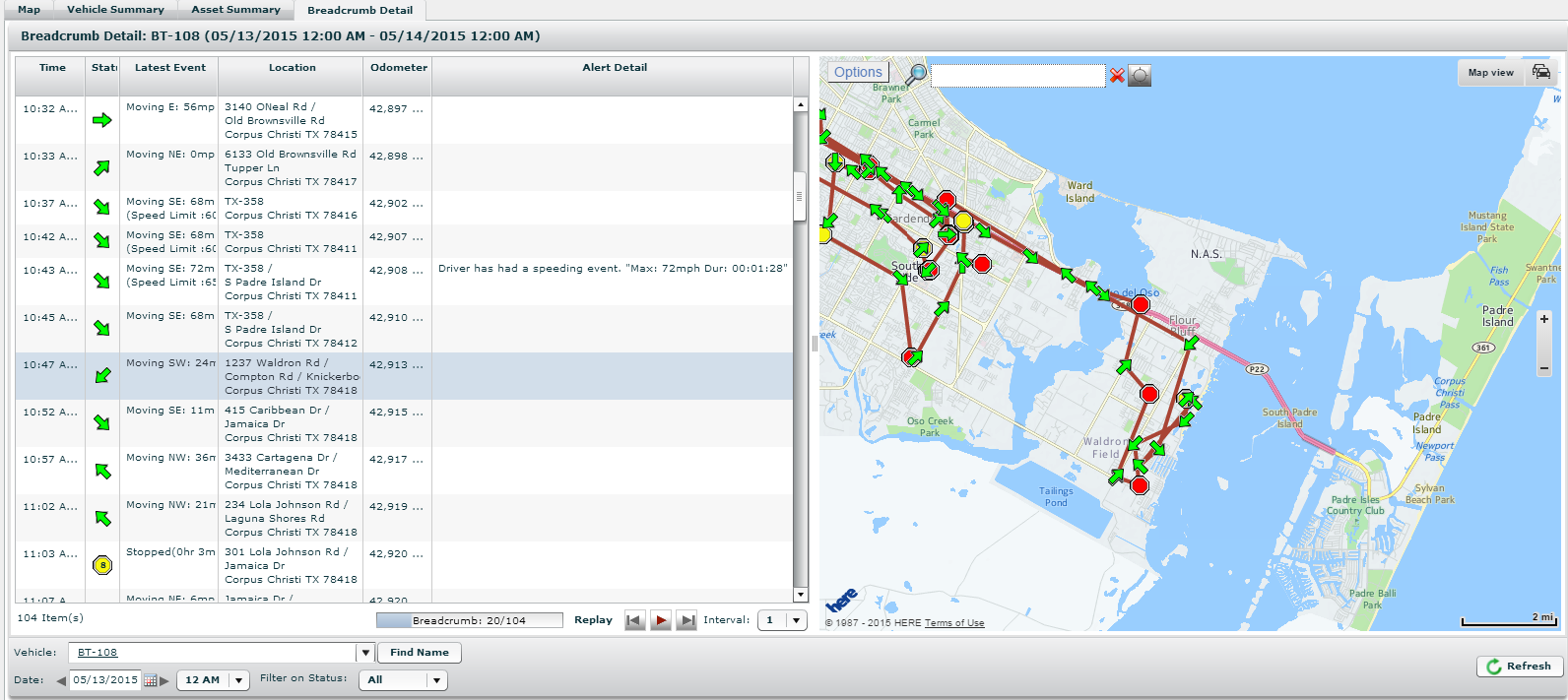Breadcrumb Detail Overview
The Breadcrumb Detail provides tracking details for a specific vehicle for a specific day or as far back as 90 days. See a side-by-side listing of a vehicle’s events and locations, plus a visual illustration of the events on the map of the vehicle's history and current status. From the breadcrumb trail, you can select any event and pinpoint it on the map.
Three Ways to View a Breadcrumb Detail:
1. Click on a vehicle icon or asset icon on the Map, and then click the Breadcrumb Detail link from the Tool Tip.
2. Select the Tracking tab, and then select the Vehicle Summary or Asset Summary sub-tabs. Double-click on a vehicle or an asset to jump to the Breadcrumb Detail.
3. Select the Tracking tab, and then select the Breadcrumb Detail sub-tab. Select the vehicle or asset from the Vehicle/Asset drop-down list.